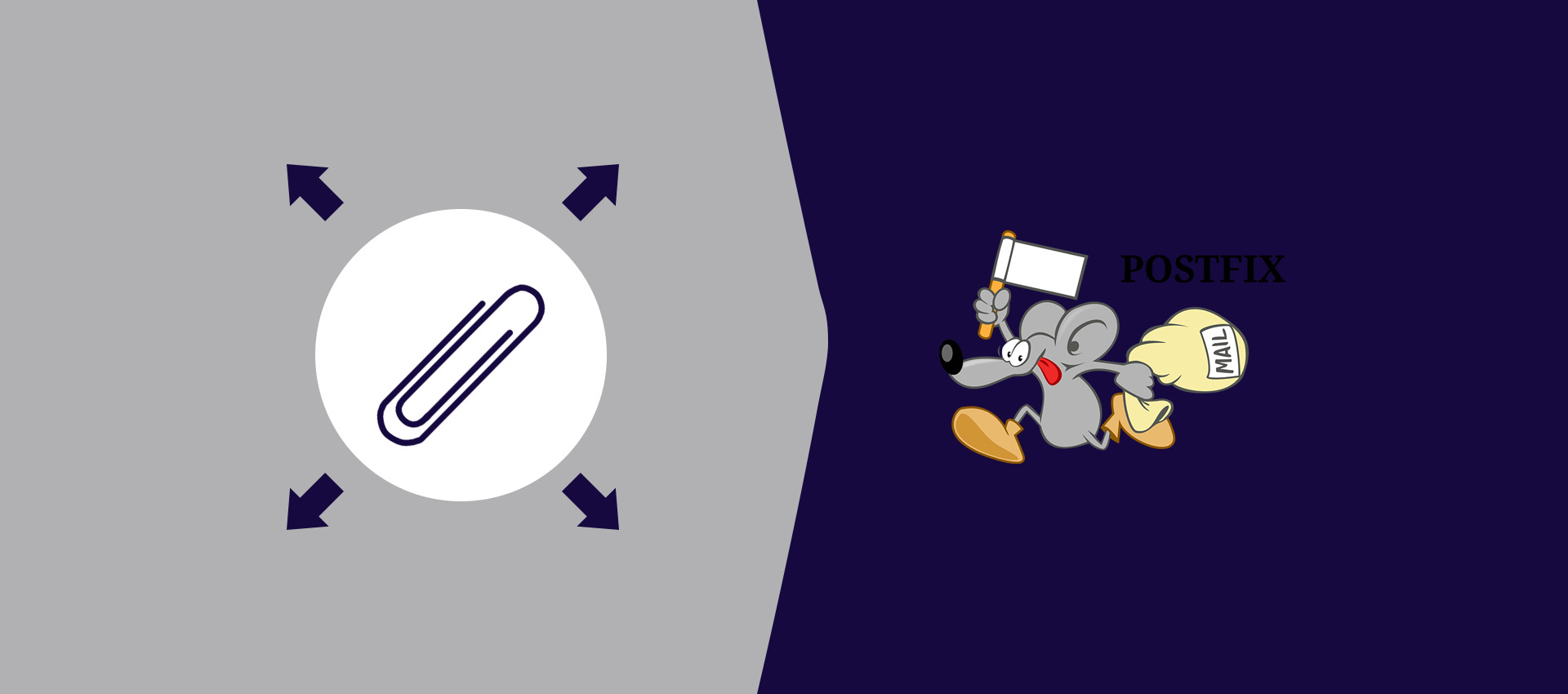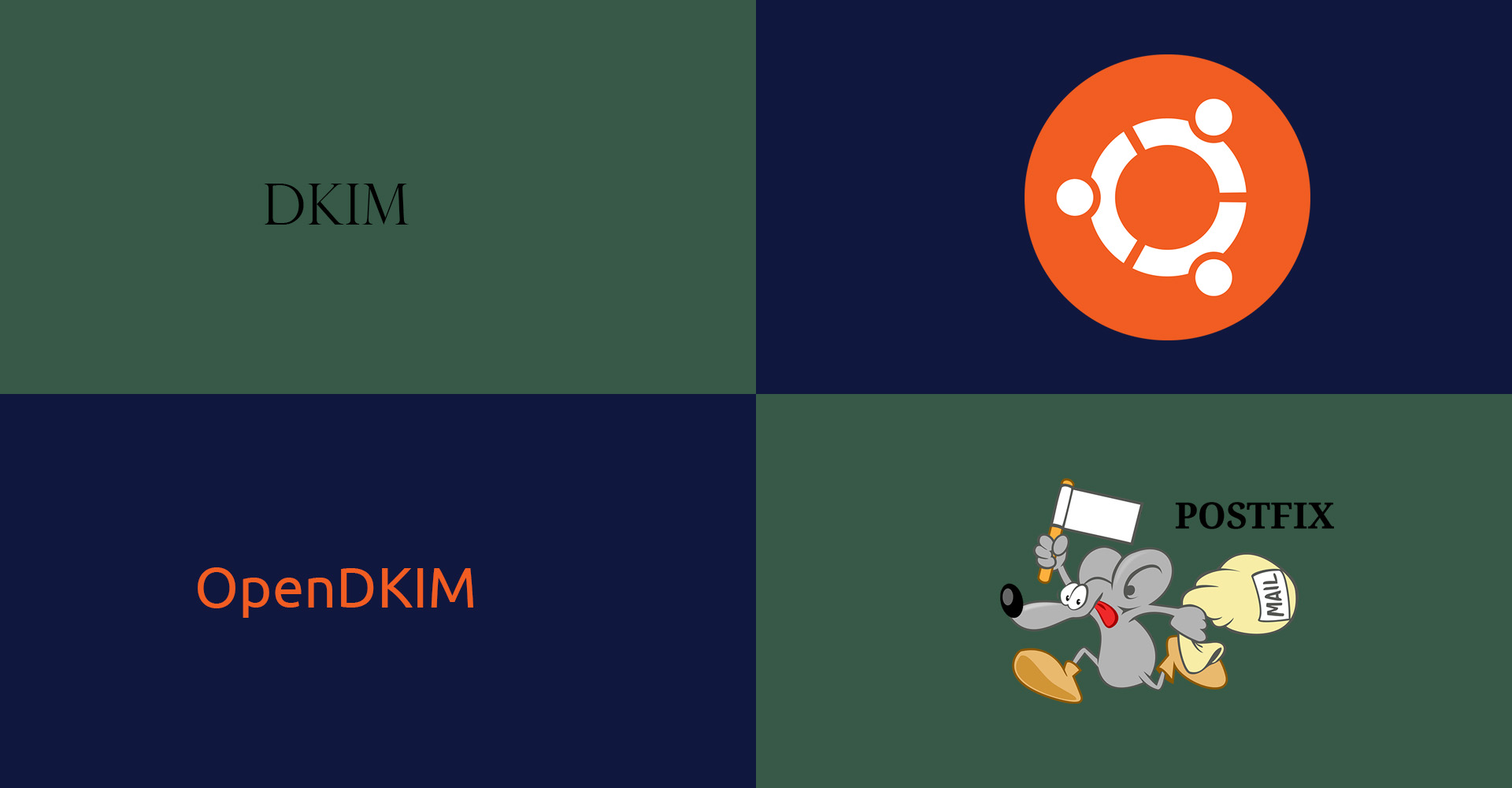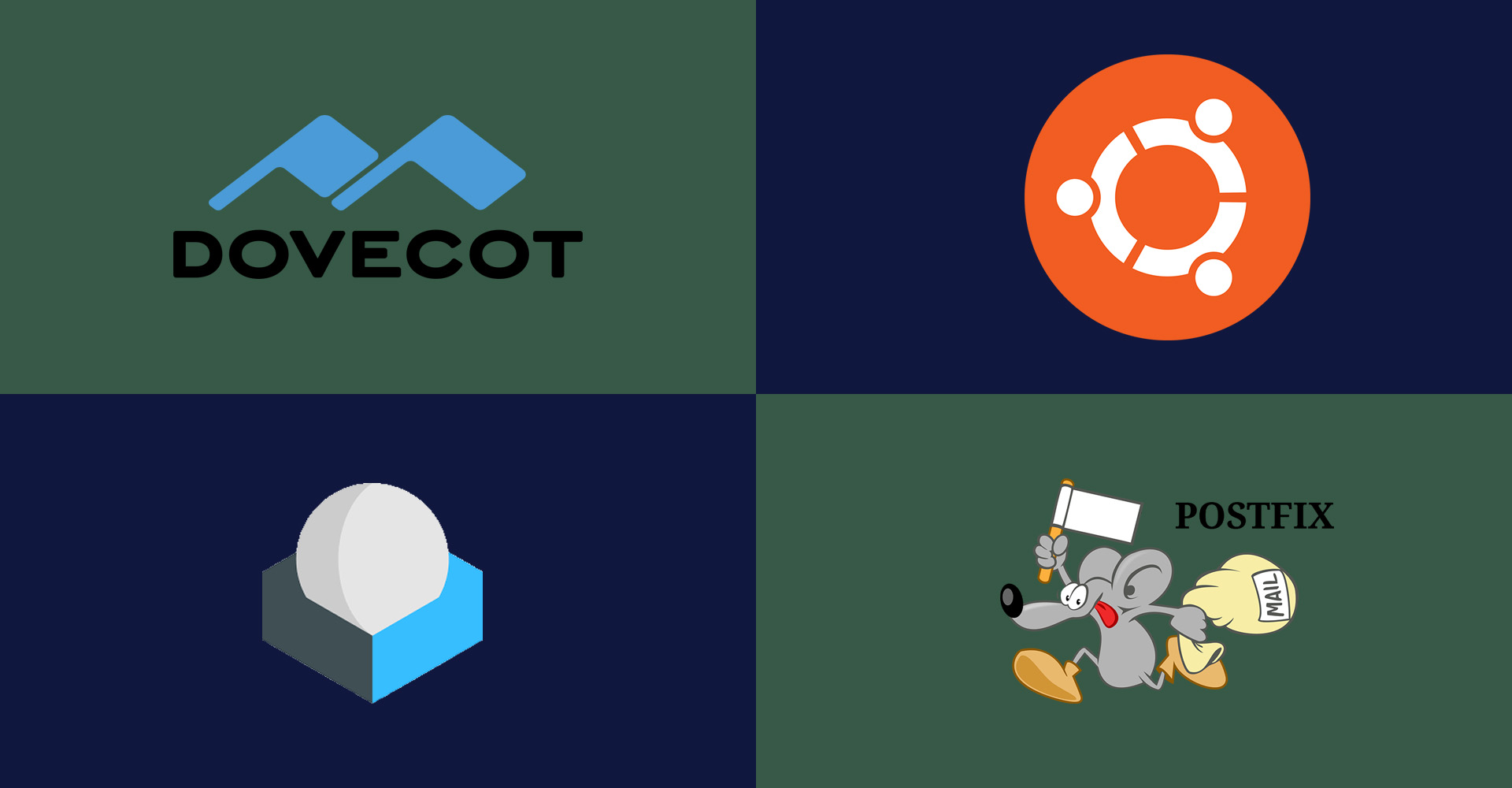How To Install VirtualBox On Ubuntu
This tutorial provides all the steps required to install Oracle VM VirtualBox on Ubuntu 18.04 LTS.
Oracle VM VirtualBox is a desktop virtualization application and freely available under the GPLv2 License. It can be used to run virtual machines. We can run multiple virtual machines at a time using the player. We can even download the source code of VirtualBox for study, analysis, and personal build purposes. This tutorial provides all the steps required to install Oracle VM VirtualBox 6 on Ubuntu 18.04 LTS. The steps should be similar on the other Linux systems.
Download VirtualBox
Open the VirtualBox Downloads Page having all the download options as shown in Fig 1 and Fig 2.
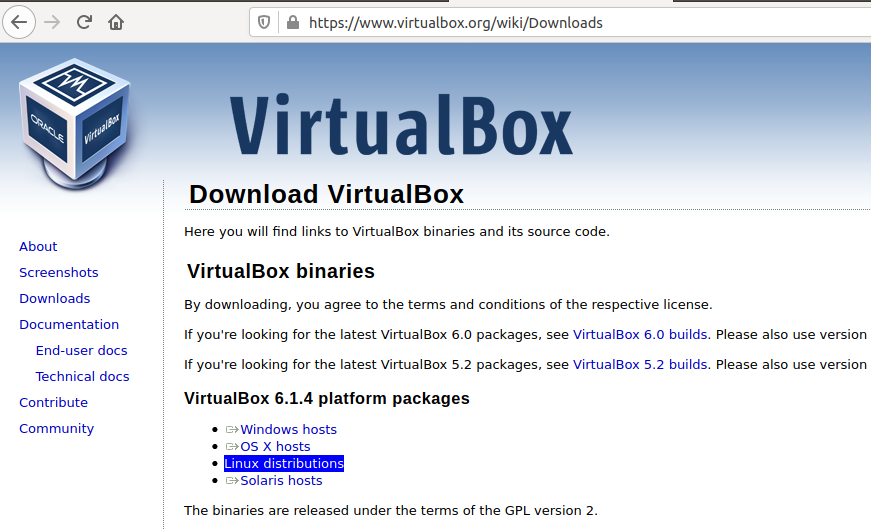
Fig 1
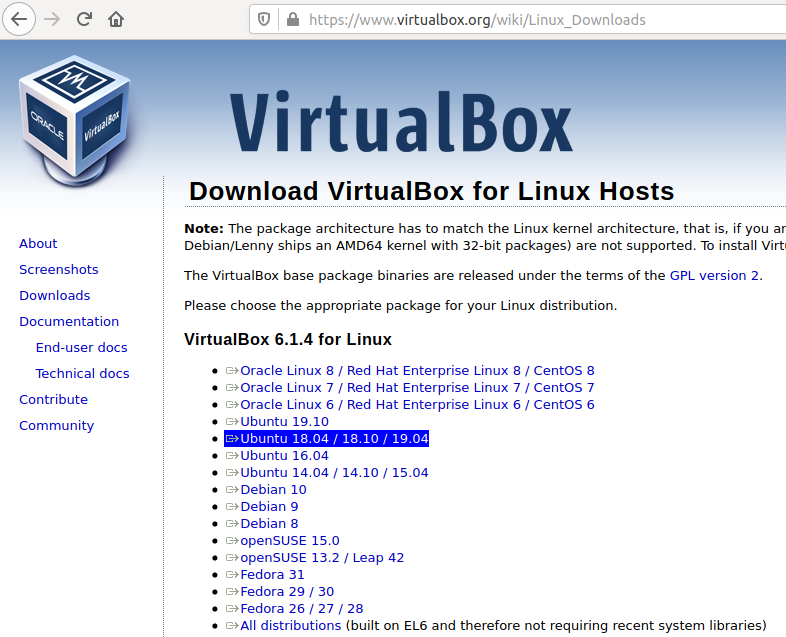
Fig 2
Download the VirtualBox for Ubuntu by clicking the Download Link as highlighted in Fig 2. It will start downloading the VirtualBox without any further steps.
Install VirtualBox
In this step, we will install the VirtualBox on Ubuntu using the installer downloaded by us in the previous step. Now, execute the installer downloaded by us in the previous step. The package manager executes the Debian package and shows the installation options as shown in Fig 3.
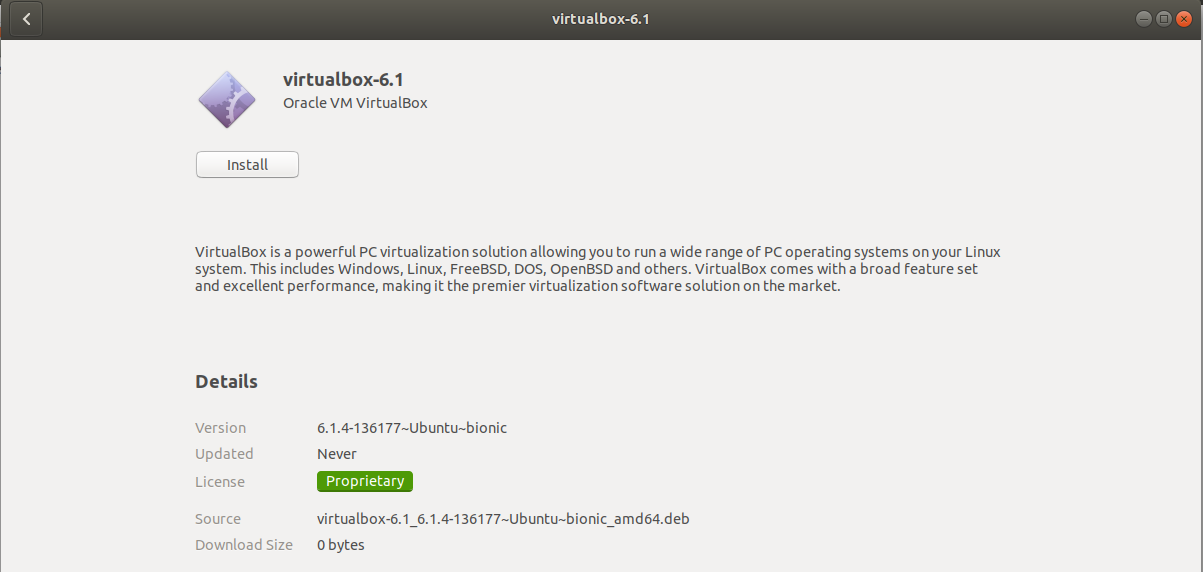
Fig 3
Click the Install Button to start installing VirtualBox. It will show the installation progress as shown in Fig 4 and Fig 5.
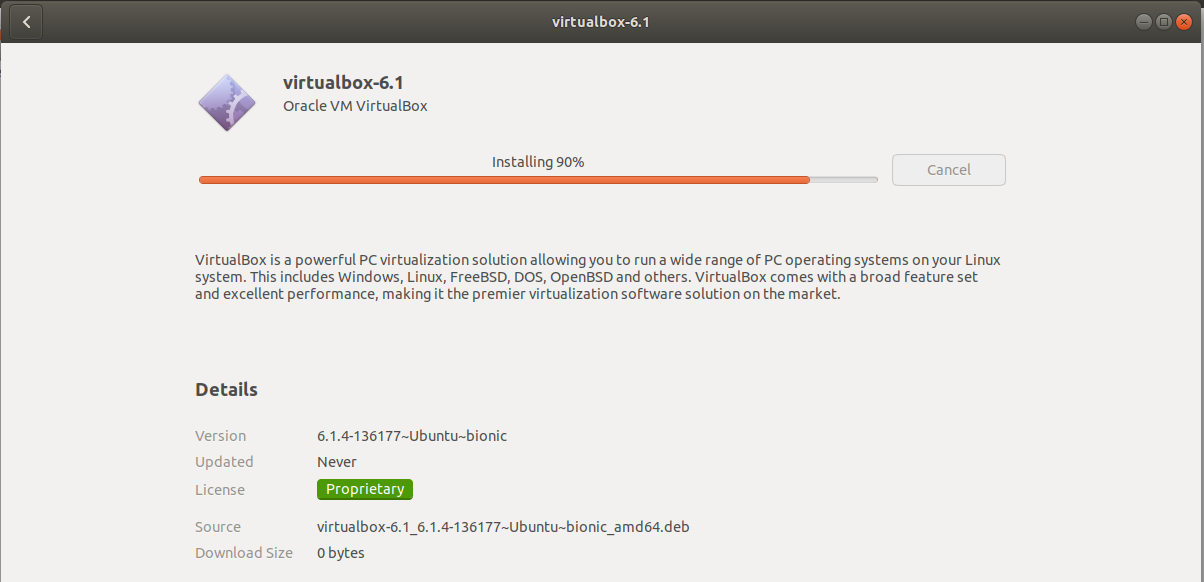
Fig 4
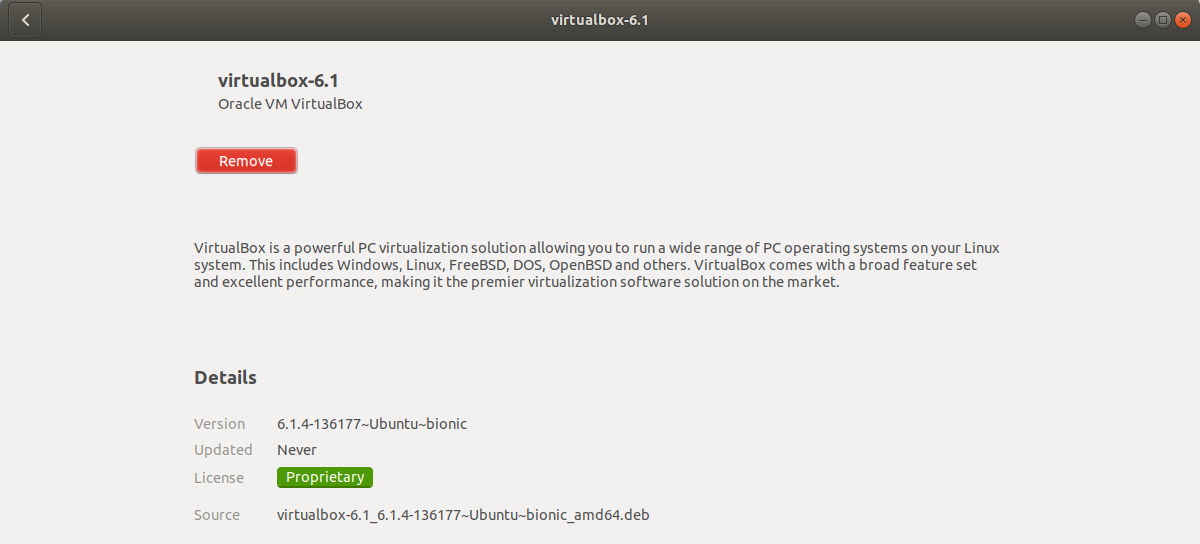
Fig 5
Now close the installer. It also adds the launcher icon to system applications as shown in Fig 6. Open the Applications Panel by clicking the Menu Icon at the bottom left corner of the screen as highlighted in Fig 6.
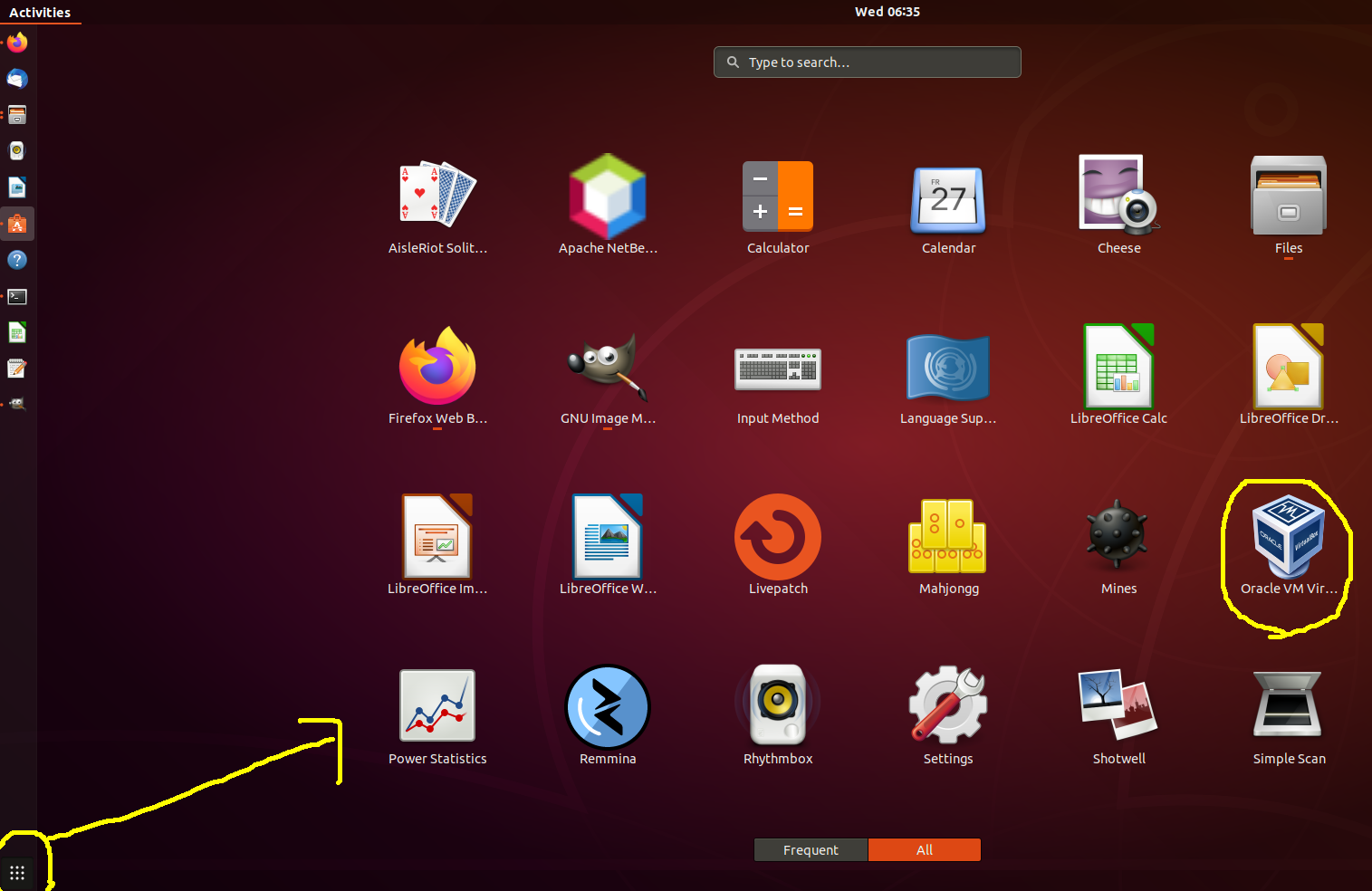
Fig 6
This completes the installation of VirtualBox on Ubuntu. Now execute it using the launcher icon. It will launch the VirtualBox and shows the Welcome Screen as shown in Fig 7.
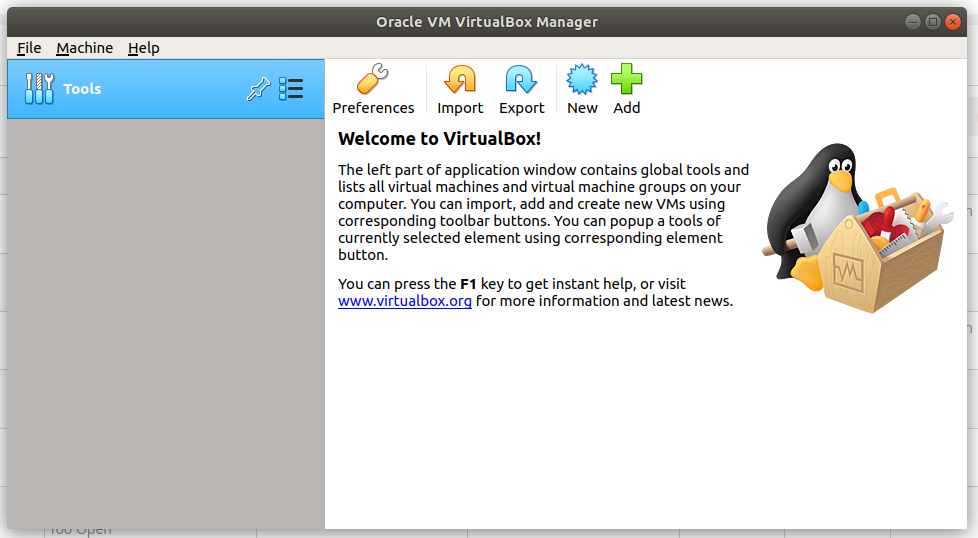
Fig 7
This is all about installing VirtualBox on Ubuntu 18.04 LTS.
Summary
This tutorial provided all the steps required to install VirtualBox 6 on Ubuntu 18.04 LTS. You may join the discussion by submitting your comments using the comment options as shown below.