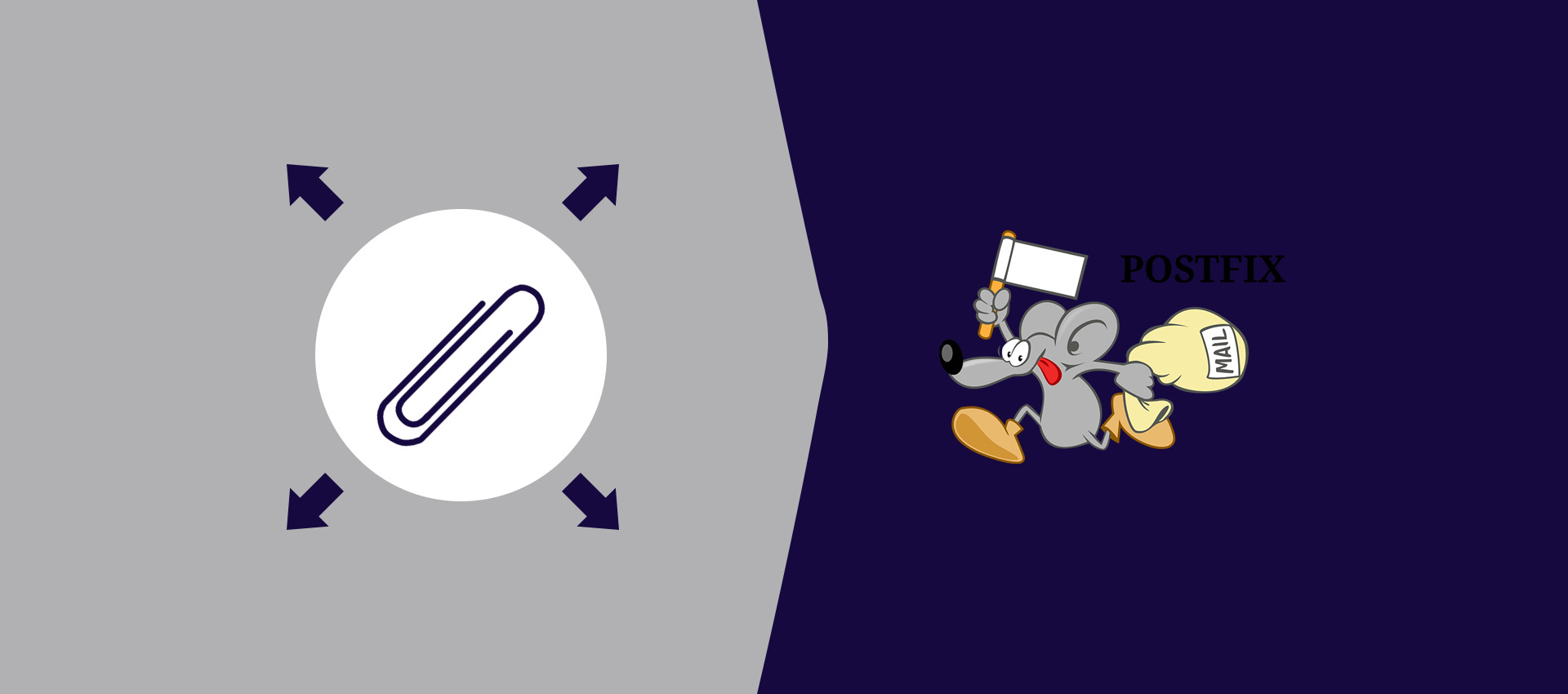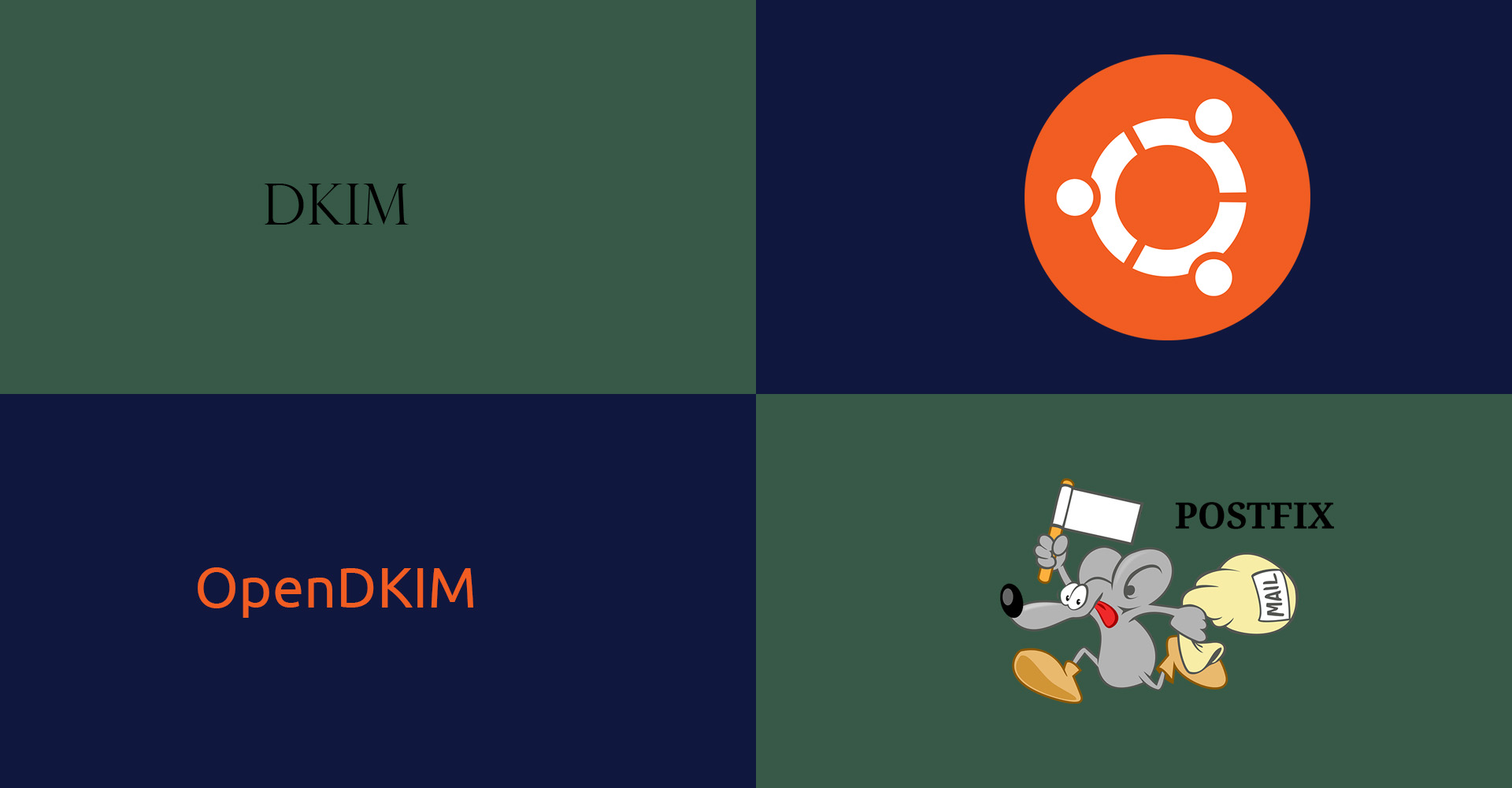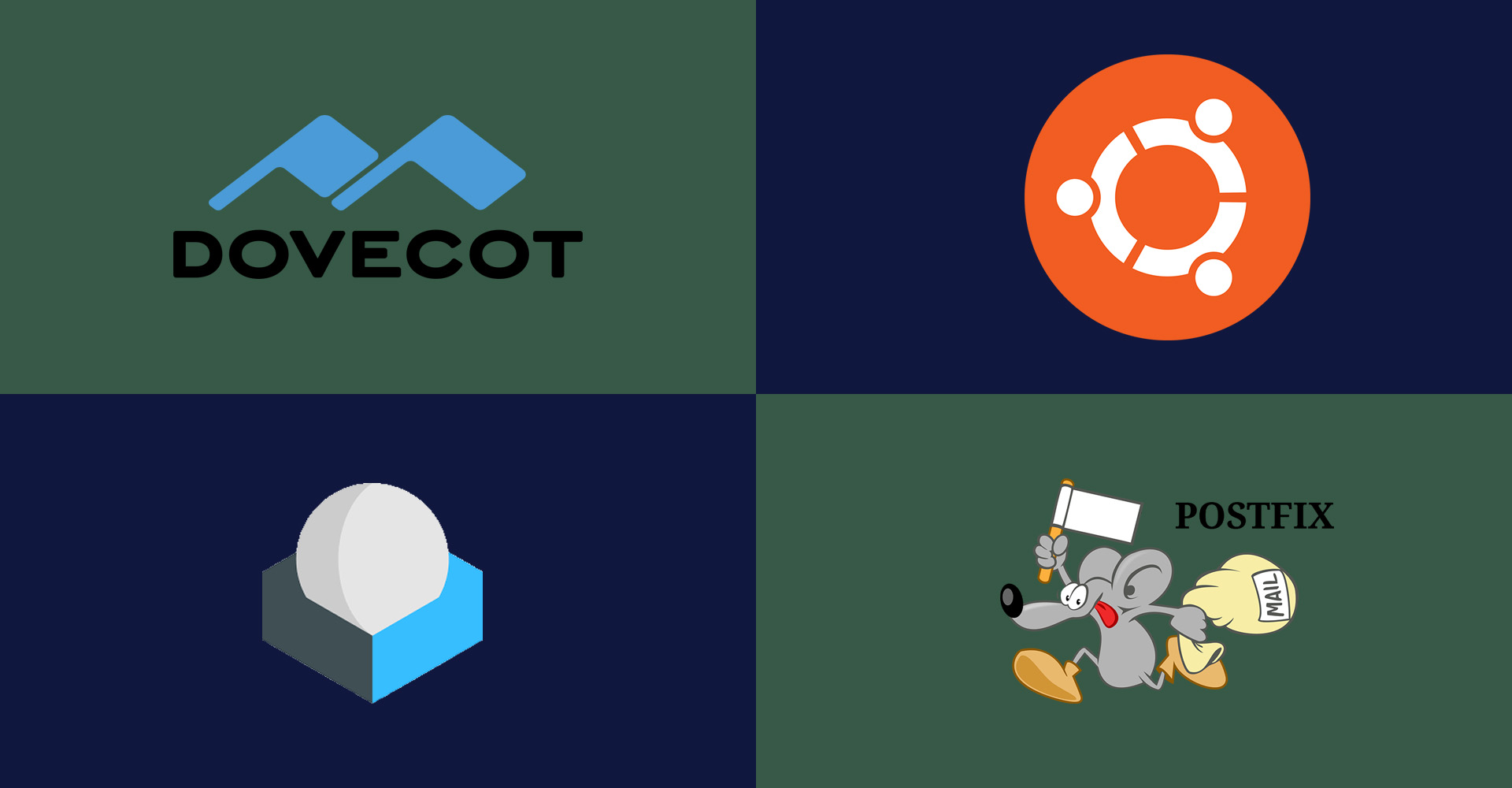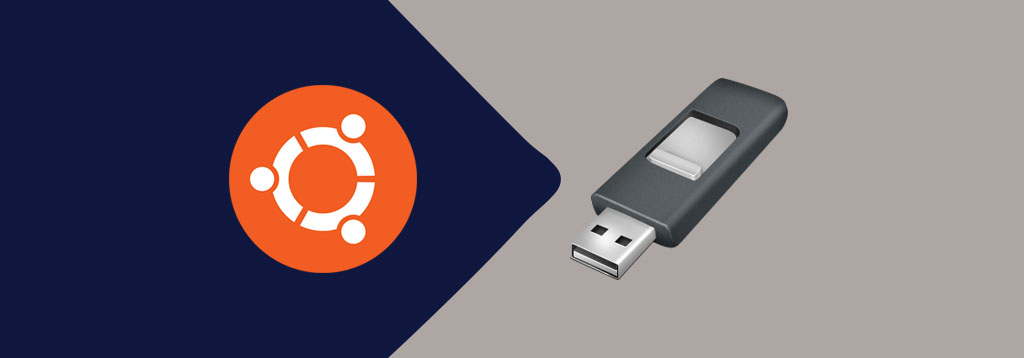
How To Make Bootable USB Of Ubuntu 20.04 LTS On Ubuntu
This tutorial provides the steps required to create Ubuntu 20.04 LTS Bootable USB using Startup Disk Creator on Ubuntu.
This tutorial provides all the steps required to create the bootable USB of Ubuntu 20.04 LTS using the Startup Disk Creator on Ubuntu. The bootable USB can be further used as Ubuntu Live USB to try out Ubuntu without installing it. The same bootable USB can be used to fresh install Ubuntu. We can even use the Ubuntu Live USB to repair or fix a broken configuration.
This tutorial shows how to create the bootable USB of Ubuntu 20.04 LTS. The steps should be the same for the other versions of Ubuntu.
Prerequisites
Download the Ubuntu 20.04 LTS ISO from the official download pages as listed below. The download pages provide options to download Desktop ISO and Live Server ISO. These pages also provide the torrent files to download using the preferred peer-to-peer software.
Ubuntu 20.04 LTS - Focal Fossa
Ubuntu 19.04 - Disco Dingo
Ubuntu 18.04 LTS - Bionic Beaver
Ubuntu 16.04 LTS - Xenial Xerus
The download options of Ubuntu 20.04 LTS are shown in Fig 1.
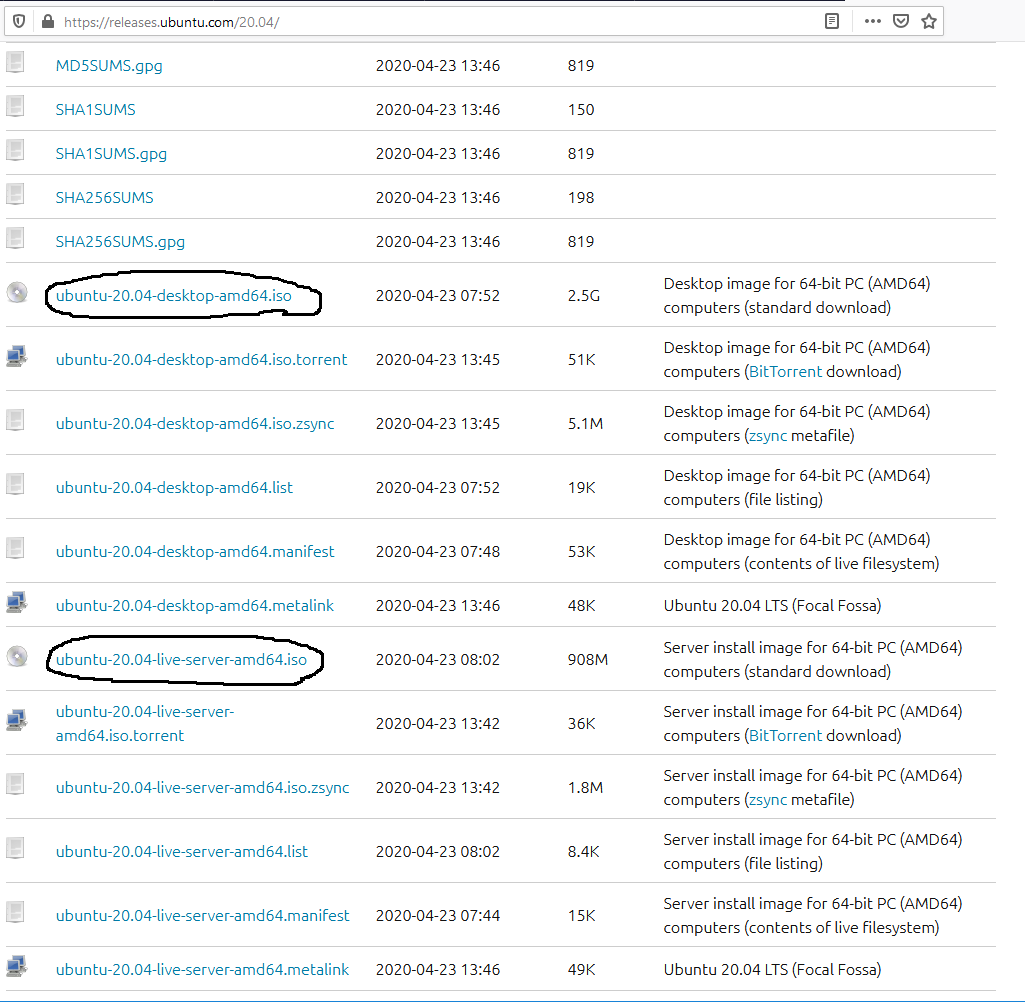
Fig 1
We can download the Desktop and Live Server ISOs to follow this tutorial. The same can also be downloaded using the torrent files.
This tutorial also assumes that you have USB stick having at least 4GB space on it.
Startup Disk Creator On Ubuntu
This section provides the steps to create the Ubuntu bootable USB on Ubuntu using Startup Disk Creator. It assumes that you have access to Ubuntu Desktop Machine (Ubuntu 14.04 or later) with USB ports. This tutorial used Ubuntu 18.04 LTS machine to create the bootable USB.
Step 1 - Mount USB - Insert the USB stick
Step 2 - Launch Startup Disk Creator - Click the bottom left icon on Ubuntu 18.04 or later to open the Applications Panel as shown in Fig 2. We can do the same on earlier versions of Ubuntu by clicking the top-left icon.
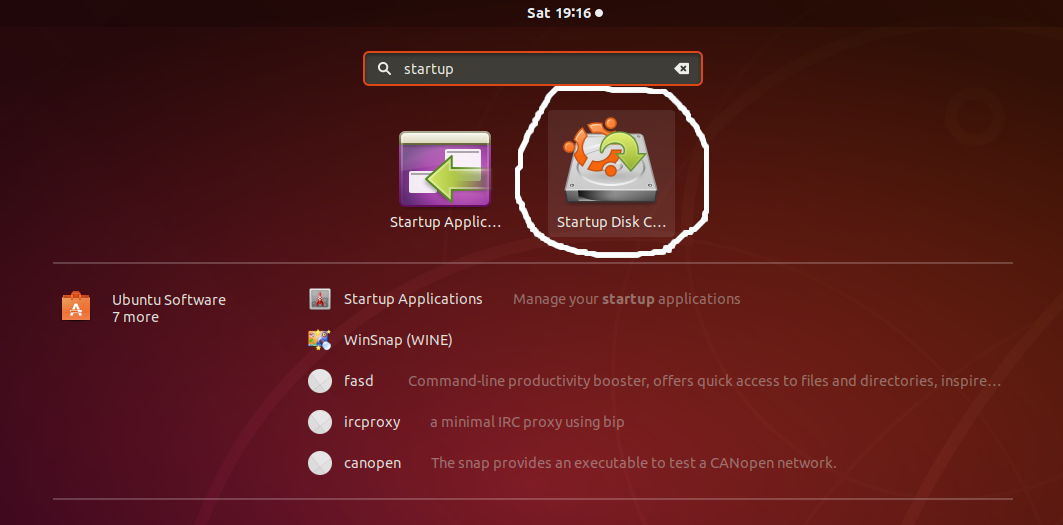
Fig 2
Click the Startup Disk Creator option as highlighted in Fig 2 to launch it. It shows the default screen of the Startup Disk Creator as shown in Fig 3. It also auto-select the USB mounted by us in the previous step.
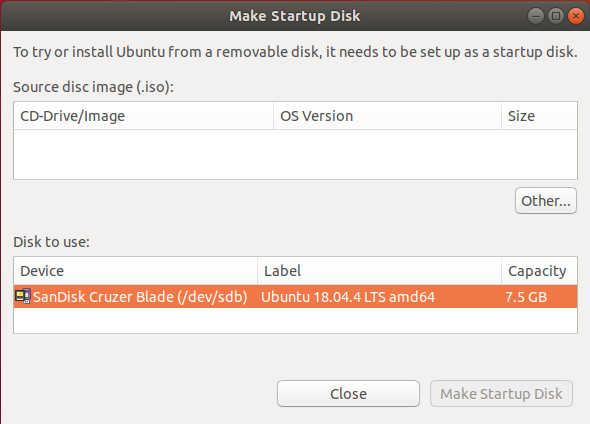
Fig 3
Step 3 - Choose Ubuntu 20.04 LTS ISO - Click the Other Button to choose the ISO downloaded by us. It will configure the ISO as shown in Fig 4.
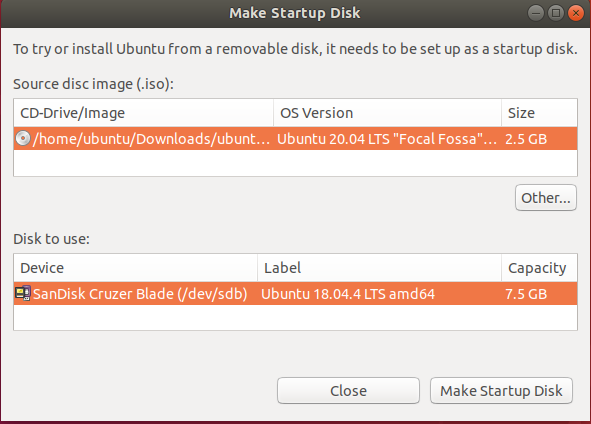
Fig 4
Step 4 - Make Bootable USB - Click the Make Startup Disk Button to start creating the bootable USB of Ubuntu 20.04 LTS. It also asks for confirmation as shown in Fig 5.
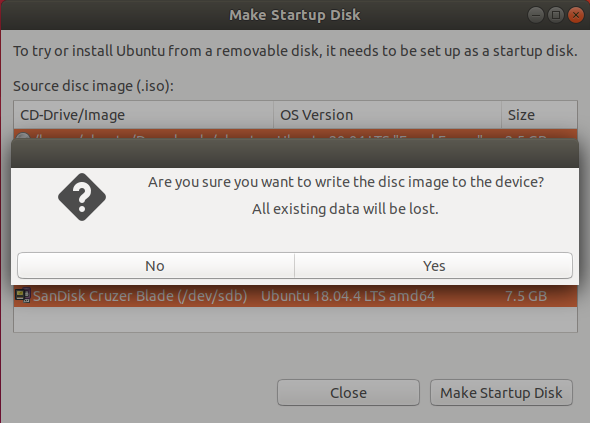
Fig 5
Click the Yes Button to confirm. It starts creating the bootable USB after confirmation and shows the progress as shown in Fig 6.
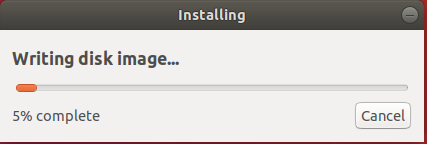
Fig 6
It shows the success message after successfully creating the bootable USB of Ubuntu as shown in Fig 7.

Fig 7
Summary
This tutorial provided the steps required to create the bootable USB using the Startup Disk Creator on Ubuntu.