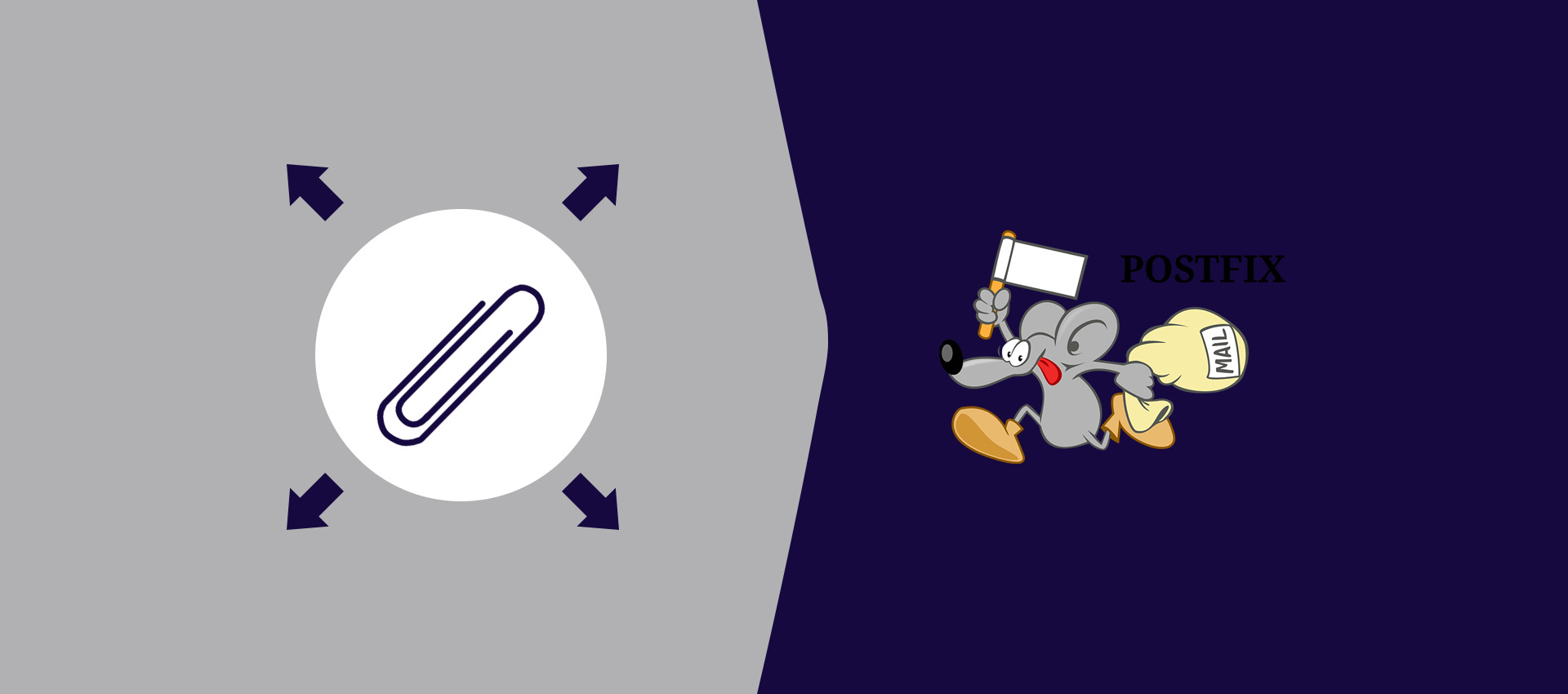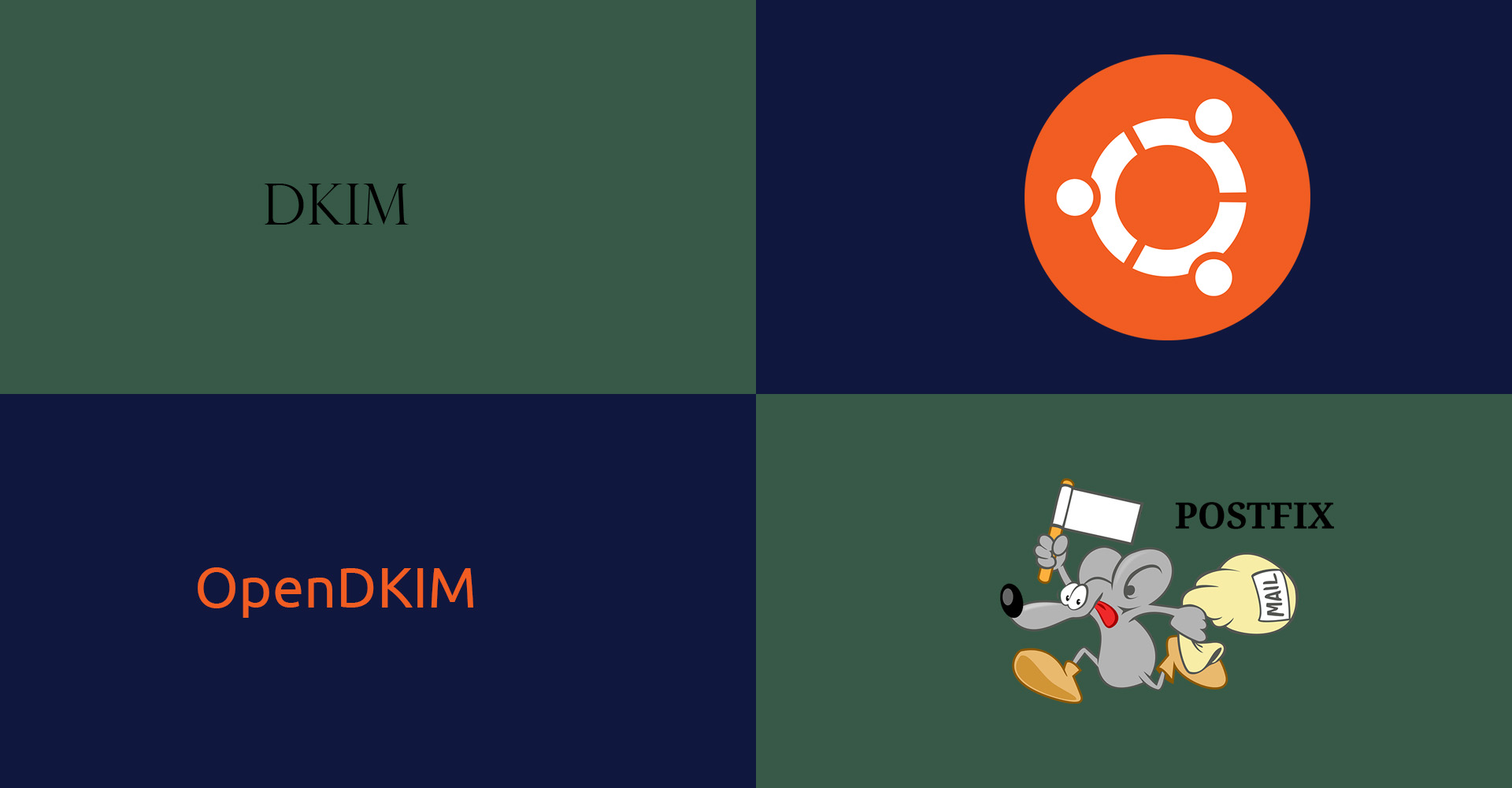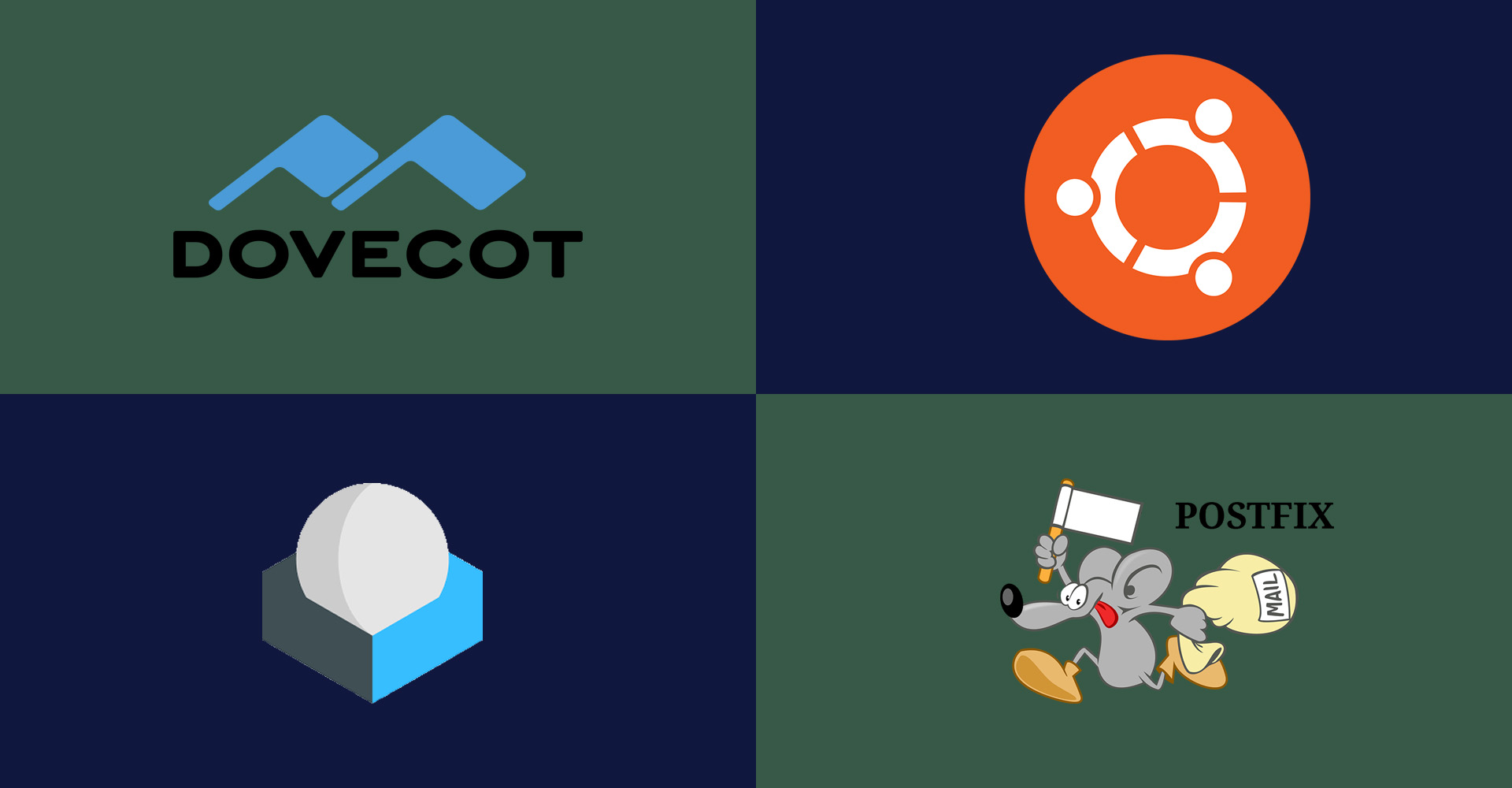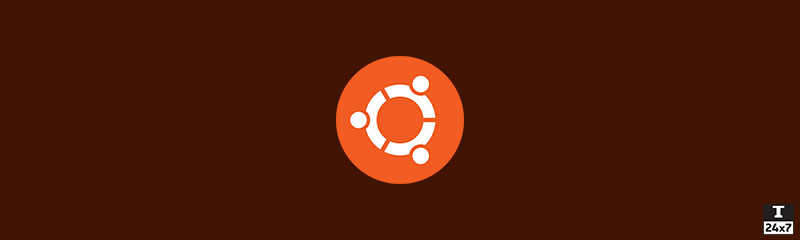
How To Change Icons Size And Position In Ubuntu 18.04 LTS (Bionic Beaver)
It explains the steps required to change desktop icons size and position in Ubuntu 18.04 LTS Bionic Beaver.
In this post, we will discuss all the steps required to change the desktop icons size and position in Ubuntu 18.04 LTS Bionic Beaver.
Step 1 Click on the Applications Launcher Icon at bottom left of the screen as shown in Fig. 1.
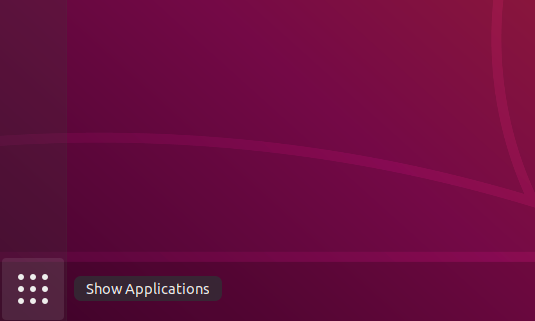
Fig. 1
Step 2 Click on the Settings Icon to open the Settings Panel as shown in Fig. 2.
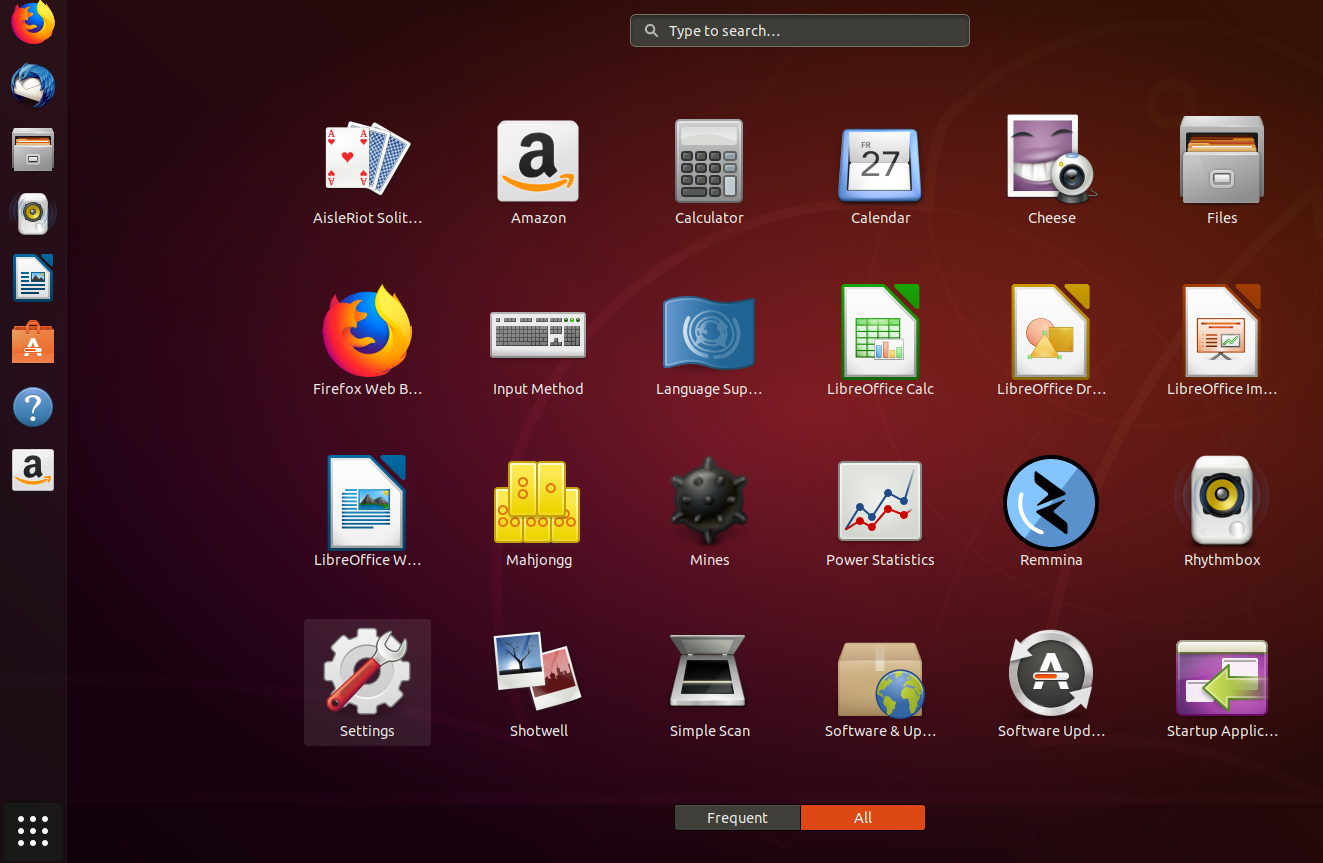
Fig. 2
Step 3 Now click on the Dock option from the options listed on Left side of the Settings Panel as shown in Fig. 3.
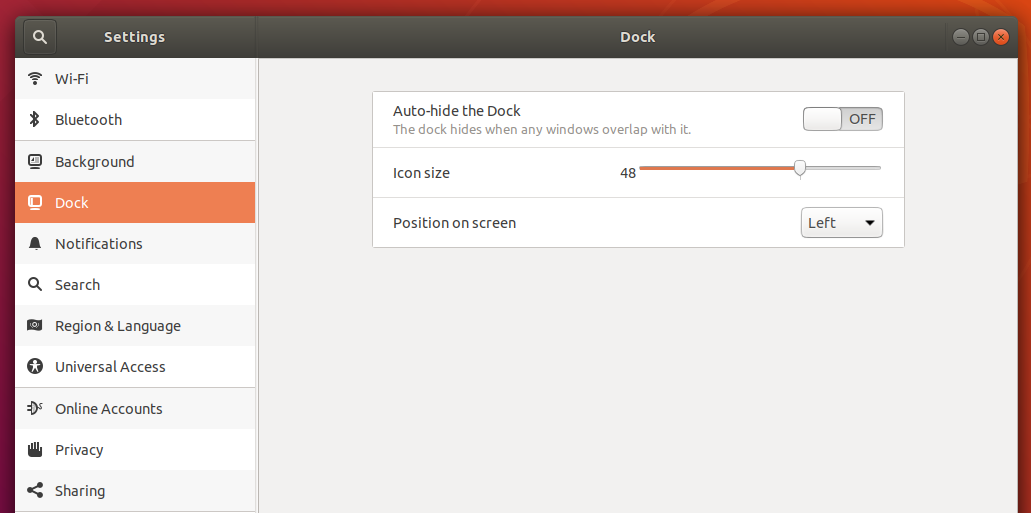
Fig. 3
Step 4 Drag the Icon Size Dragger to change the size of desktop icons as shown in Fig. 4.
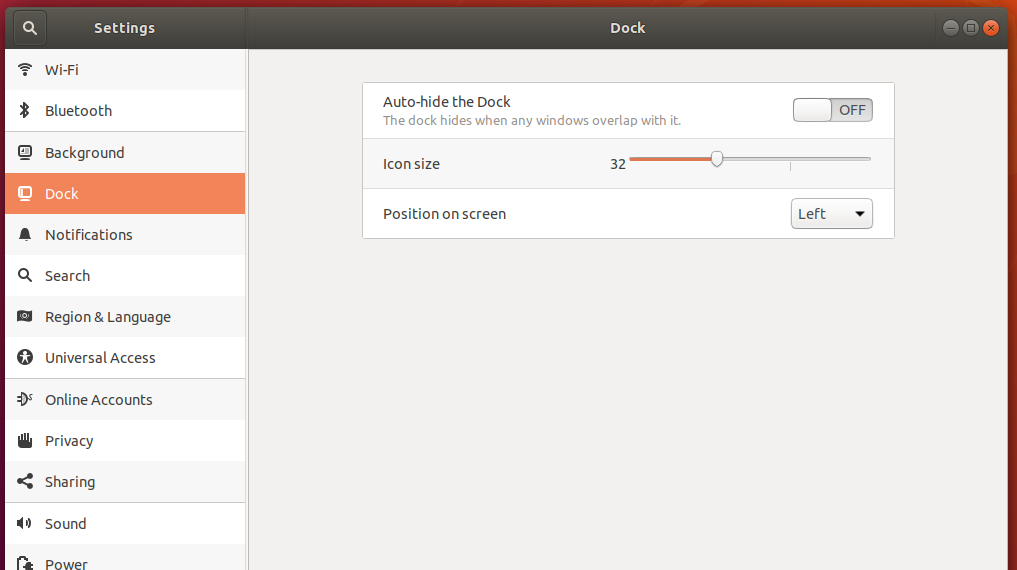
Fig. 4
Step 5 Change the Icons Position to bottom by selecting the Bottom option as shown in Fig. 5.
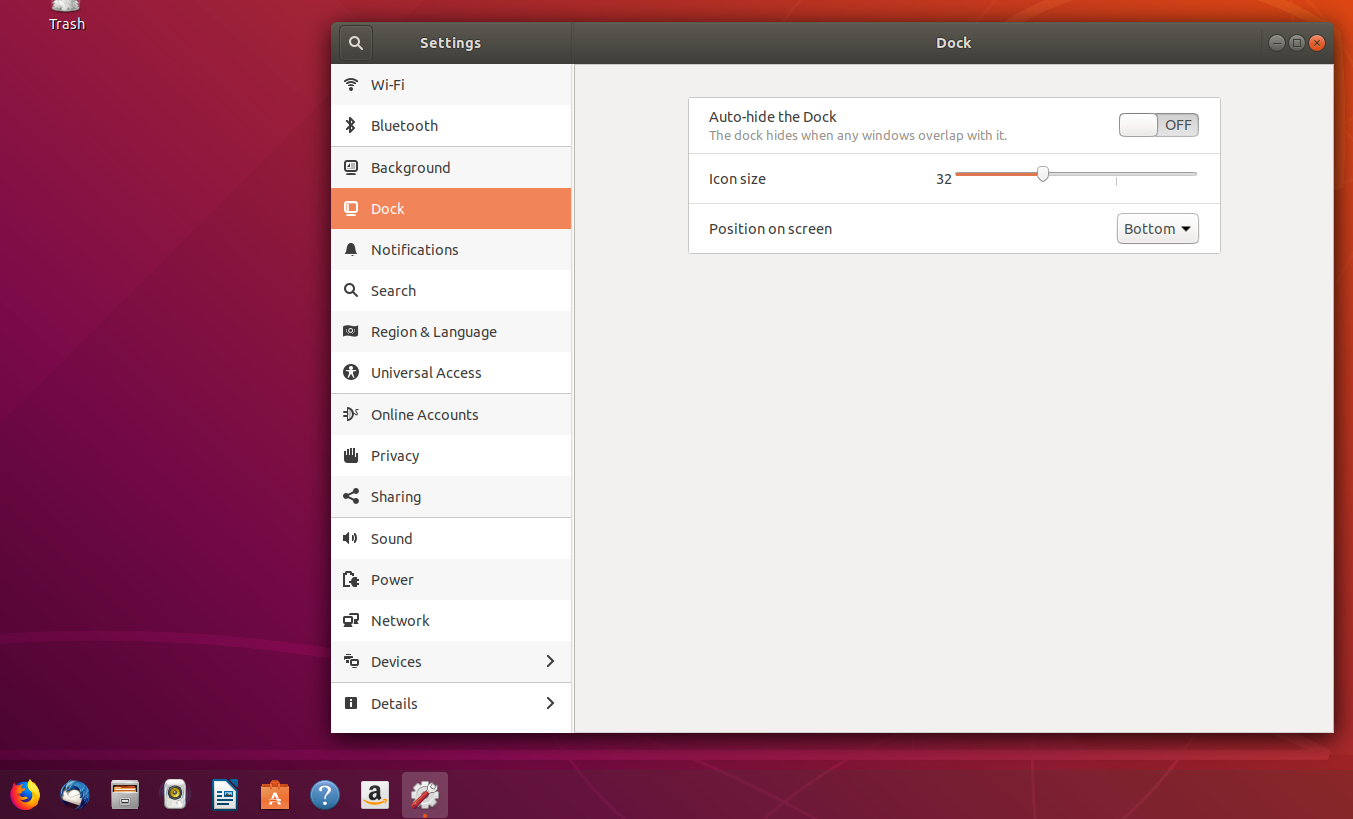
Fig. 5
Step 6 Change the Icons Position to right by selecting the Right option as shown in Fig. 6.
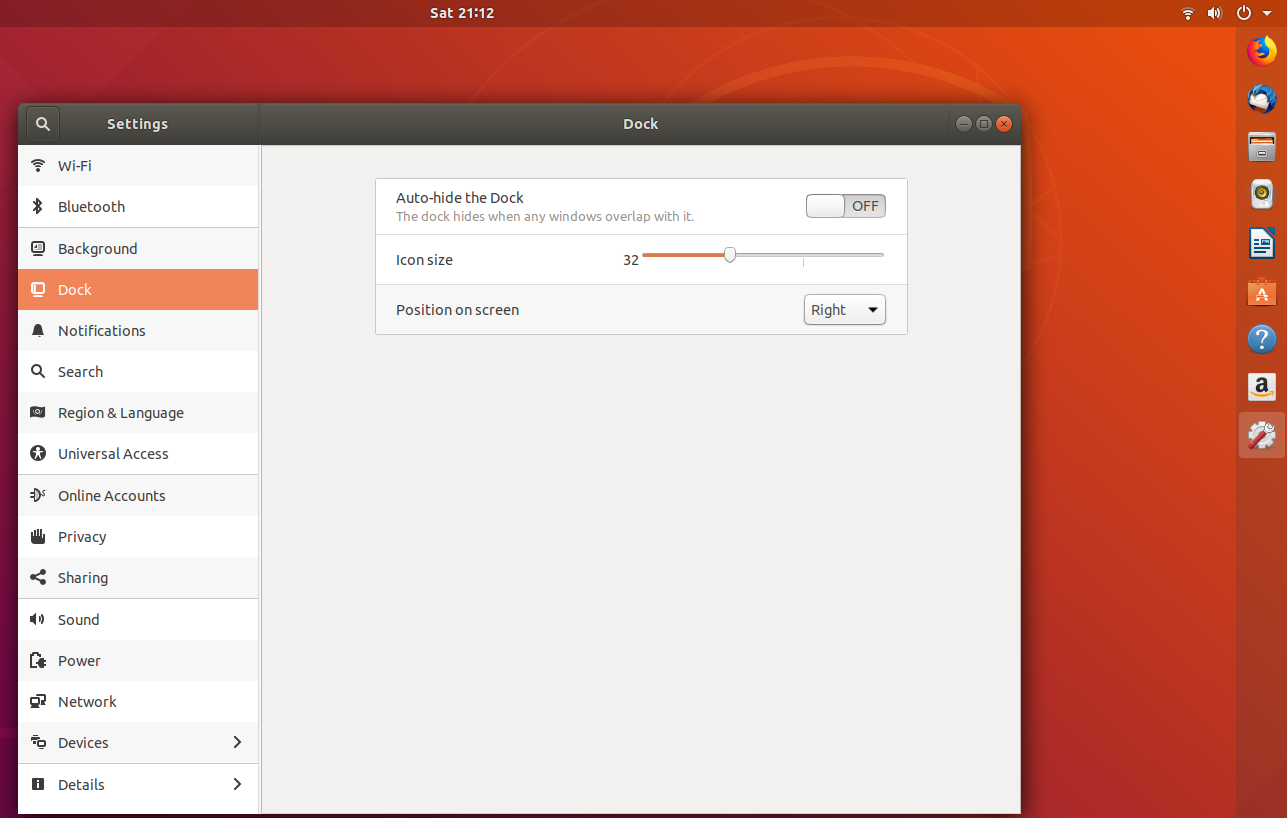
Fig. 6
This is how we can change the desktop icons size and position in Ubuntu 18.04 LTS (Bionic Beaver).